ScanUtilities is a potentially unwanted program that uses deception to make users buy its full version
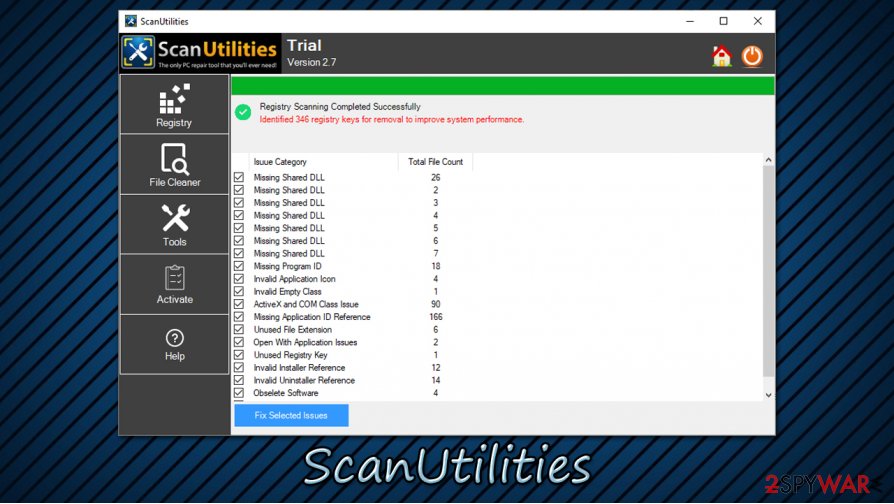 ScanUtilities is a potentially unwanted program that shows exaggerated scan results
ScanUtilities is a potentially unwanted program that shows exaggerated scan results
ScanUtilities is a fake system optimizer that promises to increase a Windows computer speed by clearing the registry, fixing startup issues, missing DLL files, and much more. While this functionality might seem useful, it is important to note that the scan results that the app presents are often misleading and even false-positive.
ScanUtilities shows these questionable results in order to deceive users about their computer heath status. To fix the found issues, users are redirected to the payment page, where they are asked to purchase a full version of the app. However, the functionality of such tools is rarely beneficial to the computer, and it rarely provides any benefits after the purchase.
Additionally, ScanUtilities are detected by dozens of reputable security applications, which would block the download of the scanutilities_setup.exe file immediately. The app can also be distributed via deceptive channels, such as misleading pop-up ads or software bundle packages on freeware sites.
| Name | ScanUtilities |
| Type | Potentially unwanted program, fake system optimizer |
| Developer | Canous Technologies Private Limited |
| Distribution | Software bundles (freeware installers), advertisements on various sites, fake updates, etc. |
| Detection |
Over 20 security applications detect ScanUtilities on Virus Total: |
| Purpose | App developers claim that it can speed up and optimize any Windows 10 machine by cleaning the registry, missing DDLs, and other junk |
| Dangers | Fake registry cleaners and similar optimizers show false positives in order to make users buy a full licence of the app, which results in monetary loss. Besides, incorrectly applied “registry fixes” can damage the normal operation of a Windows computer instead of speeding it up |
| Elimination | You can uninstall potentially unwanted programs manually as we explain in our guide below or use powerful anti-malware software that could perform the process manually |
| System fix | Cleaning the Windows registry will not boost your PC speed. Malware infections, broken hardware, program incompatibility issues, and other problems might be the cause of a slow computer. If you experience problems related to Windows system, you should employ reputable tools to remediate the OS – we recommend Reimage Reimage Cleaner Intego |
Windows computers are complicated but intricate machines that hold millions of files inside that need to correlate with each other well. Windows users are more prone to errors, crashes, and similar issues (for system error fixes we recommend using Reimage Reimage Cleaner Intego), hence many companies rush to create seemingly all-in-one fixing utilities that would magically make any computer run like new.
Indeed, registry cleaners such as ScanUtilities always promise users improved computer performance – such claims are placed on the main page of the tool:
ScanUtilities helps you to fix the registry errors, repair the damaged or the corrupted registry keys. With this software, you can make your computer clean and make it work faster. This is a user friendly application and any user can install it easily and fix the errors at the instant with a single click!
However, cleaning the Windows registry will not make your computer run faster, as registry keys are tiny files that store settings for everything on your PC. This database should never be touched if there is no need to do so.[1] In particular, the registry could be cleaned after a severe malware infection or when it is actually causing issues, although the latter is exceptionally rare.
To make matters worse, ScanUtilities can be distributed via software bundles, which can result in an unintentional installation of software. However, as soon as the app is installed, it will perform a scan, which will come up with hundreds of alleged issues. Due to this, many inexperienced users might have the impression that their computers are in a much worse state than they really are.
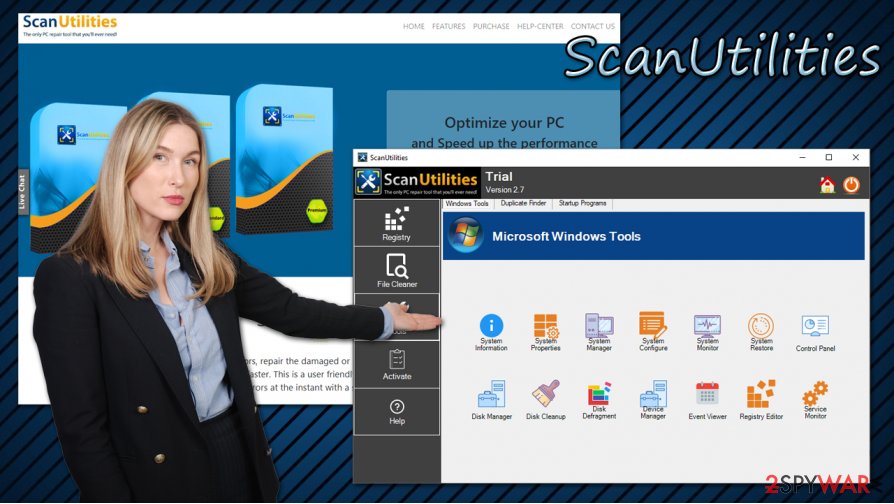
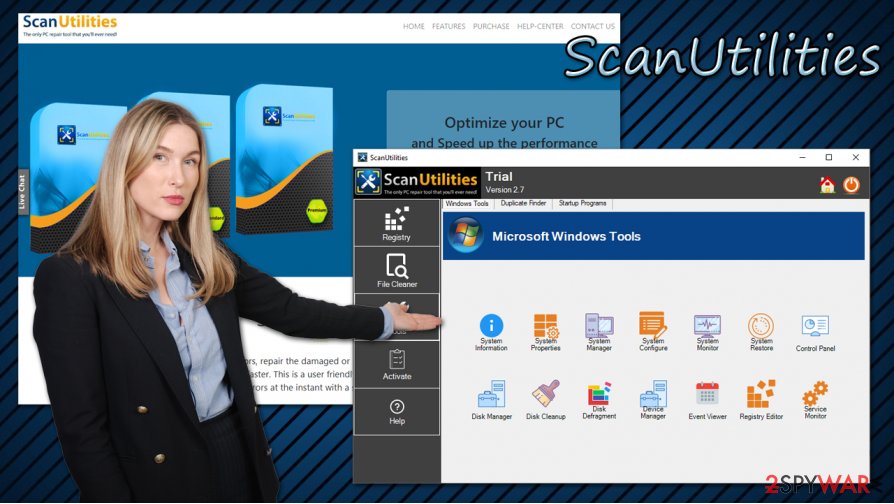
ScanUtilities is a fake system optimization tool that uses fake claims in order to make users purchase its full version
When trying to quit the ScanUtilities app, users will be presented with a popup message which claims:
Warning
ScanUtilities has identified 346 registry entries for removal to improve system performance. It is highly recommended that you register on https://www.scanutilities.com/ to repair all identified issues. Would you like to register on ScanUtilities now and fix identified issues?
However, there is no evidence that cleaning registry entries would increase computer speed – IT experts agree on that, along with Microsoft.[2] In fact, in case the registry is modified incorrectly, it could create serious problems for the computer user. Hence, we recommend you remove ScanUtilities as soon as possible, especially if you did not install it on purpose.
For ScanUtilities removal, you can use our guide below – follow all steps carefully. Nonetheless, you can also use powerful anti-malware tools that could help you eliminate the PUP automatically.
Potentially unwanted programs can be distributed in several different ways
Regular computer users can sometimes run into problems with their Windows computers, hence there is a need to look for software that can seemingly fix all these problems. However, some apps are simply worthless and will ask to pay money for functionality that is questionable at best. Fake system optimizer developers prey on users who are not that familiar with ways how their computers operate. In other words, they are trying to scam people.
In other cases, users might install questionable apps unintentionally – this is one of the main reasons why such programs are called “potentially unwanted.” This happens when users visit third-party websites, download free software from there, and are not aware that several components might be included in the installer as extras. Nonetheless, the attempt is made to mask these optional programs during the installation process – it is simply one of the monetization methods called “pay-per-install”. It is often employed by third-party websites or freeware authors.
Thus, you should be careful when installing applications from third-parties. Here are some tips provided by security researchers at lesvirus.fr[3]
- If possible, install software from official sources;
- Employ powerful anti-malware with real-time and PUP detection feature;
- Before installing an app you never used previously, read up on it online: community forums, security blogs, and similar places are great place to start;
- Always pick Advanced/Custom settings instead of Recommended/Quick ones;
- Remove all the ticks next to system optimizers, extensions, file converters, and similar apps;
- Read the fine print;
- Decline all the deals or offers on the way.
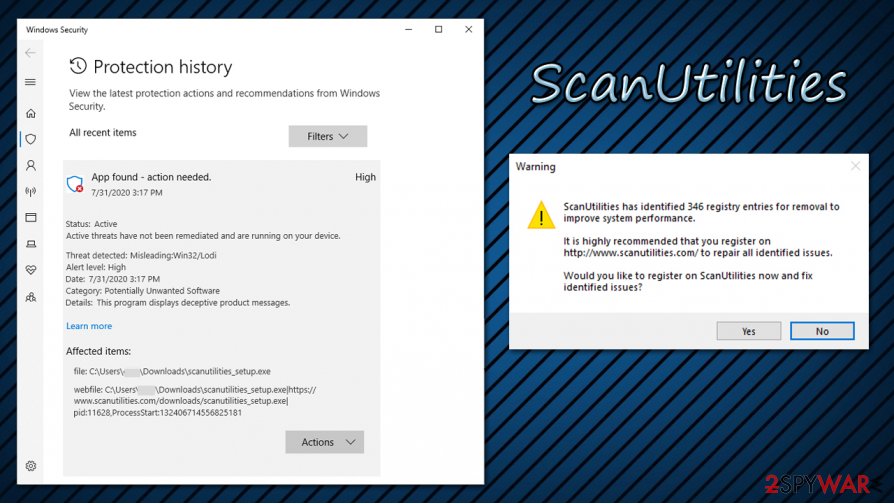
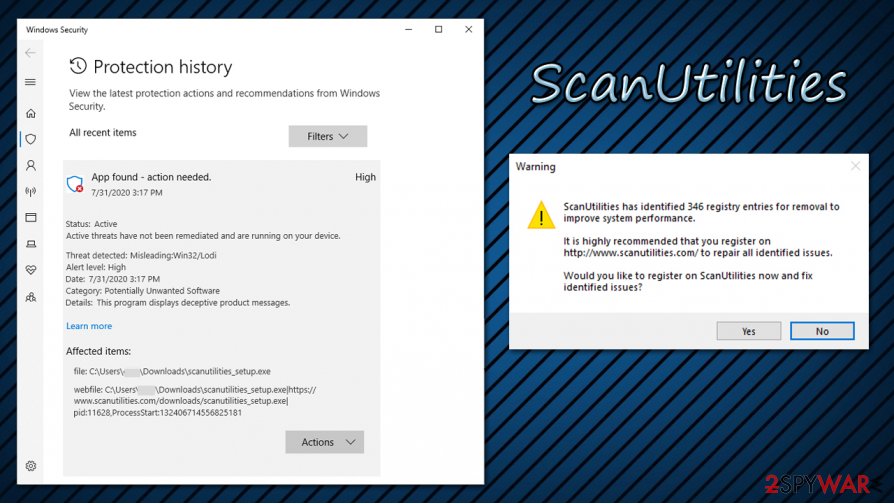
ScanUtilities is detected by many security vendors as potentially unwanted or even malicious
Delete ScanUtilities from your computer
If you are contemplating whether to perform ScanUtilities removal, you should think no more – registry cleaners will not provide you any benefits and might even harm your Windows machine. If you want to speed up your computer, you should find applications that do not try to trick you into buying its full version by showing bogus results. Nonetheless, keep in mind that most of the cleaning apps are dubious, and there are plenty of examples – SlimCleaner Plus, PC-Win-Booster, SystemCarePro, and many others.
You can remove ScanUtilities by following our step-by-step guide below. However, the elimination process should not be difficult, as long as you follow the steps in the instructions correctly. If something goes wrong and you are unable to uninstall ScanUtilities, you can always rely on an anti-malware solution that would get rid of all the unwanted apps and viruses from your system.
You may remove virus damage with a help of Reimage Reimage Cleaner Intego. SpyHunter 5Combo Cleaner and Malwarebytes are recommended to detect potentially unwanted programs and viruses with all their files and registry entries that are related to them.
The government has many issues in regards to tracking users’ data and spying on citizens, so you should take this into consideration and learn more about shady information gathering practices. Avoid any unwanted government tracking or spying by going totally anonymous on the internet.
You can choose a different location when you go online and access any material you want without particular content restrictions. You can easily enjoy internet connection without any risks of being hacked by using Private Internet Access VPN.
Control the information that can be accessed by government any other unwanted party and surf online without being spied on. Even if you are not involved in illegal activities or trust your selection of services, platforms, be suspicious for your own security and take precautionary measures by using the VPN service.
Computer users can suffer various losses due to cyber infections or their own faulty doings. Software issues created by malware or direct data loss due to encryption can lead to problems with your device or permanent damage. When you have proper up-to-date backups, you can easily recover after such an incident and get back to work.
It is crucial to create updates to your backups after any changes on the device, so you can get back to the point you were working on when malware changes anything or issues with the device causes data or performance corruption. Rely on such behavior and make file backup your daily or weekly habit.
When you have the previous version of every important document or project you can avoid frustration and breakdowns. It comes in handy when malware occurs out of nowhere. Use Data Recovery Pro for the system restoring purpose.
This entry was posted on 2020-07-31 at 09:49 and is filed under System tools, Viruses.

