Qone8.com – a browser hijacker that can drop odd shortcuts on your Windows menu and desktop
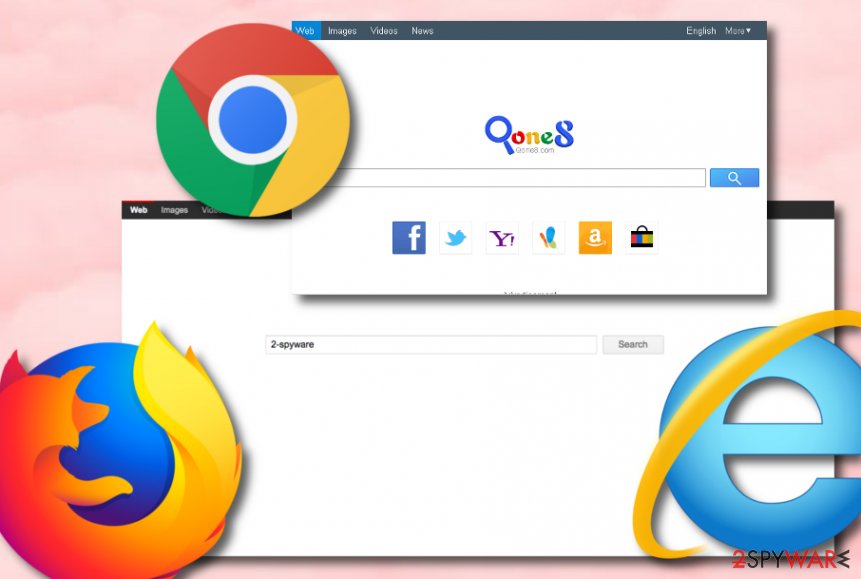
Qone8.com is a browser-hijacking application that can hijack web browsers such as Chrome, Firefox, Explorer, and others, and set the default search engine to search.qone8.com or start.qone8.com
Qone8.com is a useless and very questionable product that gets distributed by another PUP marked as Omiga. Afterward, the browser hijacker inserts its files into your hard disk one of which can be named omigaplus_IE.exe. A user has reported dealing with this unwanted app on his Google Chrome web browser[1] but the app can also appear on other browsers such as Mozilla Firefox, Internet Explorer, etc. Qone8.com, developed by Taiwan Shui Mu Chih Ching Technology Limited, is similar to Portaldosites.com, Qou6.com, and many other search sites. The main goal of this browser hijacker is to interfere with major browser settings and deliver intrusive notifications which, according to another user’s complaint,[2] make an annoying sound while appearing on the computer screen. Also, you might find that the suspicious app has included questionable shortcuts into your Windows menu bar and on your PC’s desktop.
| Name | Qone8.com |
|---|---|
| Type | Browser hijacker/potentially unwanted program |
| Developer | This suspicious product has been developed by Taiwan Shui Mu Chih Ching Technology Limited |
| Distributed by | The browser hijacker can get distributed through a deceptive technique known as “software bundling” but it also is known to be brought to the computer by Omiga |
| Related file | When the potentially unwanted program infiltrates the machine, it places the omigaplus_IE.exe file in your hard drive |
| Similar to | This browser hijacker shares many similarities with others of its kind that are named Qou6.com, Portaldosites.com, etc. |
| Search engine | Once the app reaches the web browser, it modifies the default search engine that can be set to search.qone8.com or start.qone8.com |
| Termination | You can terminate the potentially unwanted program and all the additional products that it has brought to the computer by employing automatical software. Also, you can use the manual guiding steps that have been appended to the end of this article |
| Fix tip | If you have discovered that any of your PC’s registries or other areas have been altered, you can try fixing things by using a repair tool such as Reimage Reimage Cleaner |
After entering the targeted web browser, Qone8 virus performs unexpected changes on the browser’s default search provider, homepage, and new tab URL. It sets these sections as search.qone8.com or start.qone8.com. Afterward, users are forced to use the new search engine that still takes users straight to Google and gathers results from there.
As you should have already noticed, there is no purpose to use Qone8.com when you can just use the original Google search engine instead. Besides, if you change your search engine to a different one, you might be loaded with unwanted notifications that will likely start interrupting you during browsing activities.
Qone8 malware removal is a common topic searched by Internet users as a lot of people have been struggling with the unexpected changes that come provided by this browser hijacker and its intrusive ads. As we have already mentioned, the PUP even drops advertisements that pop out by causing interruptive sounds.
Qone8.com might push all types of offers to you such as coupons for various products, “free” prizes, requests to update your software, urges to download a rogue system optimization tool, and so on. This way you can get easily tricked into a scam and spend your money on a useless product or service.
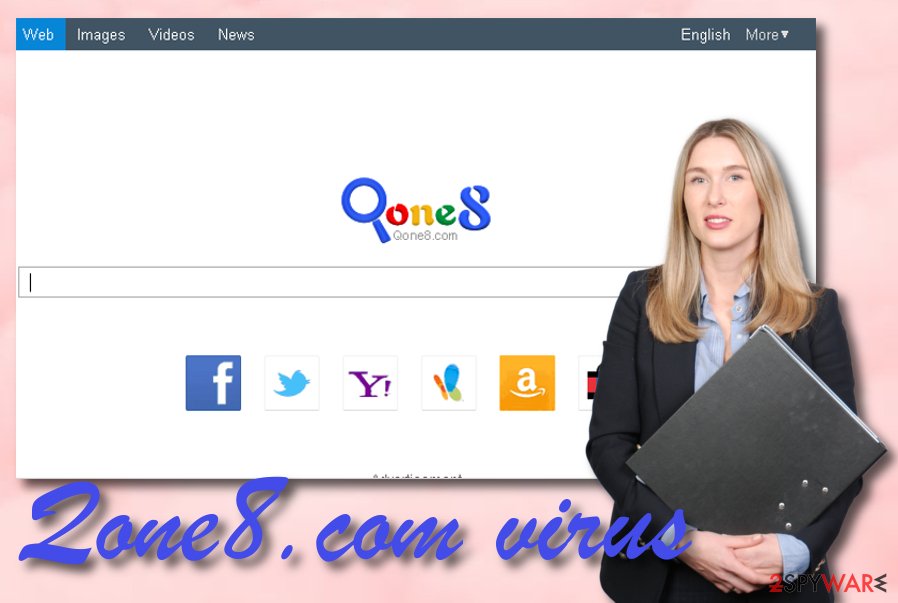
Qone8 is a PUP that can start collecting non-personal information related to the person’s browsing sessions and online experience for income
Nevertheless, you might be manipulated by Qone8.com to provide personal information while entering some type of survey or fake prize claim. Beware not to put any private data on the Internet as it can easily get exposed. The same goes for credentials that can be used for subscribing you to a completely useless and expensive service.
PUP.Optional.Qone8 might seem a useful program from the first view as it can aim to provide fast access to popular social platforms such as Facebook, Twitter, Instagram and well-known e-shopping stores such as Amazon, eBay, and AliExpress. However, these features are not worth the other intrusive activity that is brought by the browser hijacker.
Continuously, Qone8.com can start recording information that is related to your browsing sessions. These types of details usually refer to most frequently visited websites, hyperlinks and adverts accessed, bookmarks saved, your IP, etc. Afterward, the data is mostly used in targeted advertising campaigns or for sharing it with other parties.
Another unexpected feature of Qone8.com is the possibility to redirect users to affiliate sources. While using the PUP’s services, you might be easily taken to a website that is filled with suspicious offers. Nevertheless, this way you might get forcibly landed on a location that holds dangerous malware infections, e.g. trojans.
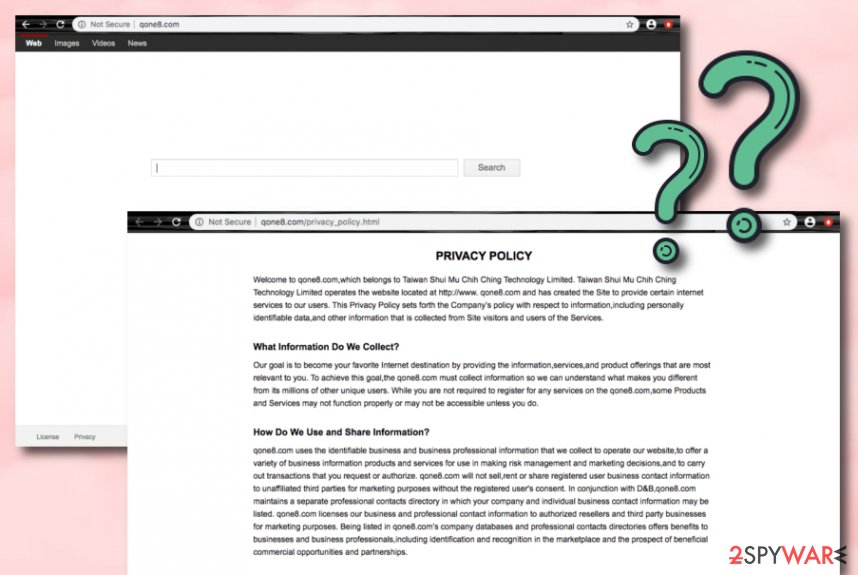
Qone8.com removal is the best way to avoid all the potential dangers that can be brought while keeping the potentially unwanted program on your system. This app can get easily terminated with a reliable antimalware product. According to VirusTotal information,[3] the domain has been detected as malicious by Fortinet and Forcepoint ThreatSeeker AV tools.
You can also remove Qone8.com with the help of the manual instructions that have been added to the end of this article. It is important not only to check your operating system but also clean all the infected web browser applications as the browser hijacker might have included suspicious extensions and other components there.
Browser hijackers appear on systems after skipping crucial installing steps
According to cybersecurity experts from LosVirus.es,[4] browser hijackers may appear on your machine without your awareness. However, this mostly happens due to a part of the victim’s fault while rushing to complete installing processes and skipping crucial. Our point is that you should take care of all downloading tasks properly, otherwise, you might easily end up with a potentially unwanted program on your computer and browsers.
Also, when installing freeware on PC, you should select the Custom or Advanced installation option and then carefully follow its every installation step. You should deselect the checkmark that claims that you want to alter your start page, default search engine, and new tab page. By doing that, you will prevent browser hijacker infiltration. Of course, you should also opt-out of all suspicious browser plugins, toolbars, and extensions.
If you want to protect yourself from questionable search engines properly, another thing that you should do is to install anti-virus and anti-spyware programs that include the secure browsing feature and will ensure that your computer is always protected from potential threats. Also, to ensure the tool’s proper operation, you should update the antivirus program every time you are required to.
Qone8.com removal instructions
Qone8.com is a browser hijacker that should be eliminated from the system without wasting time, otherwise, you will be left struggling with unwanted browser changes for a while. For the termination, we recommend using reputable security software that is mentioned in the Automatic program’s removal guide. However, if you already have reliable antimalware software, you can definitely use your own liked program for completing the process.
Also, Qone8.com removal can be carried out with the help of manual step-by-step guidelines that have been presented to you at the end of this article. There you will find steps on how to clean your Windows/macOS computer and also refresh web browser applications such as Google Chrome, Mozilla Firefox, Internet Explorer, Microsoft Edge, and Safari that were also touched by the browser-hijacking infection.
You may remove virus damage with a help of Reimage Reimage Cleaner . SpyHunter 5Combo Cleaner and Malwarebytes are recommended to detect potentially unwanted programs and viruses with all their files and registry entries that are related to them.

