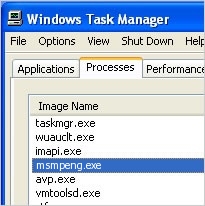
MsMpEng.exe is an Antimalware Service Executable that belongs to Microsoft Defender anti-malware component
MsMpEng.exe is an executable that can be found on most Windows operating systems. The file is a part of Antimalware Service Executable – a service that runs at all times during OS operation and belongs to Microsoft Defender (formerly known as Windows Defender). The software comes pre-installed on all Windows operating systems and ranks very well between commercial security programs offered by various AV vendors.[1]
MsMpEng.exe is responsible for real-time protection services, and its main purpose is to scan the incoming files and existing processes in real-time to prevent the intrusion of viruses, trojans, ransomware, rootkits, cryptominers, adware, worms, and other malware. While it is normal to see the process to be running at all times, MsMpEng.exe will increase the CPU usage during intense scanning sessions of particular computer files or processes.
Nevertheless, some users complained that MsMpEng.exe causes high CPU and memory usage for prolonged periods of time,[2] or when a particular Windows feature is used (e.g., Bluetooth) – there are several reasons and fixes for these issues. However, just like any other executable, MsMpEng.exe might be malware-in-disguise, especially when computer users often face frequent PC crashes, BSOD’s[3] and suffer from similar issues.
| Name | MsMpEng.exe |
| Part of | Antimalware Service Executable/Microsoft Defender |
| Operating system | Windows (all modern versions) |
| Functionality | Real-time process and file scanning |
| Problems | Users might notice MsMpEng.exe/Antimalware Service Executable use a significant amount of CPU or/and memory power |
| Potential dangers | In some cases, malicious actors can disguise malicious files as MsMpEng.exe. In such cases, the scan with reputable anti-malware software is highly advised, as any malware could hijack any process on Windows OS |
| Termination | The process should not be stopped if no other security application is running on the system. However, the process should be terminated immediately if it belongs to malware. For that, you should scan your PC with ant-virus software |
| Fix | If you are suffering from MsMpEng.exe High CPU usage, you can fix the issue manually, as explained here. However, if you do not wish to be bothered with manual solutions, you should employ Reimage Reimage Cleaner and let it repair Windows issues automatically |
The high CPU usage by MsMpEng.exe can cause various issues to computer users, including system lags, games and video stutter, program crashes and hangs, and similar. There might be several reasons why the service is causing high CPU usage along with other symptoms. For example:
- Outdated Microsoft Defender definitions;
- Low hardware resources;
- Corrupted or outdated registry entries;
- Startup items;
- Software/service conflict;
- Microsoft Defender self-scan, etc.
Note that, during the operation of MsMpEng.exe, it is normal that the CPU usage is increased due to an intense scanning process of various files. Therefore, if you happened to see that your computer became slower and noticed the Antimalware Service Executable causing high resource consumption, you should wait a bit and see if the activity subsides.
However, MsMpEng.exe high CPU sage might also be caused by malware. When dealing with issues that come from executable files running in the background, you should always be aware that viruses can replace, duplicate, or mimic ANY file, if so set by the attackers. Therefore, MsMpEng.exe removal is necessary in these cases.
To remove MsMpEng.exe virus, you should scan your device with anti-malware software. Certain computer parasites are programmed to look for the Microsoft Defender process and shut it down not to spark any suspicions from users. Nevertheless, accessing Safe Mode with networking would usually terminate the malicious tasks initiated by malware.
Ways to fix MsMpEng.exe high CPU usage on Windows machines
Leaving Windows OS without running anti-malware software is dangerous, as some computer viruses can abuse software vulnerabilities and infect machines automatically, without user interaction whatsoever. Therefore, it is vital to keep the system updated and use a powerful real-time protection scanner. If you want to use the built-in Microsoft Defender (which comes free with the operating system), you should fix MsMpEng.exe high CPU usage either by employing PC repair software Reimage Reimage Cleaner or applying the following fixes manually:
- Change Windows Defender’s Schedule;
- Prevent Windows Defender from scanning its directory;
- Manually limit the MsMpEng.exe CPU usage;
- Disable all startup items via MSCONFIG.
To find out how to fix MsMpEng.exe high CPU usage in detail follow this article: How to Fix High CPU Usage by Antimalware Service Executable (MsMpEng.exe)?
You should not remove MsMpEng.exe if you rely on Microsoft Defender to protect your computer from malware
As we already mentioned, Microsoft Defender is a powerful anti-malware program that ranks pretty well when it comes to protection, performance, and usability rates/scores. What is more, the fact that this AV is entirely free and comes with Windows OS makes it an even more attractive offer. If you decide to use it as your primary security tool, however, you should not remove MsMpEng.exe from your machine, as it will stop Microsoft Defender from working correctly.
MsMpEng.exe removal should only be performed if you found out that the executable is somehow related to malware. For example, if it is not the real process (not signed by Microsoft) or it has been corrupted by malware. A very simple way to check whether the process is legitimate is to enter its Properties. Follow these steps:
- Press Ctrl + Shift + Esc simultaneously
- Click More details
- Right-click on Antimalware Service Executable
- Select Properties
- Pick Details tab and check Copyright section
- You can also check the location of the file in General tab – it should be C:\ProgramData\Microsoft\Windows Defender\Platform\4.18.1910.4-0
Reimage Reimage Cleaner has a free limited scanner. Reimage Reimage Cleaner offers more through scan when you purchase its full version. When free scanner detects issues, you can fix them using free manual repairs or you can decide to purchase the full version in order to fix them automatically.
This entry was posted on 2019-11-19 at 09:47 and is filed under Files, System files.
