WastedLocker ransomware – a customized malware developed and distributed by BitPaymer gang
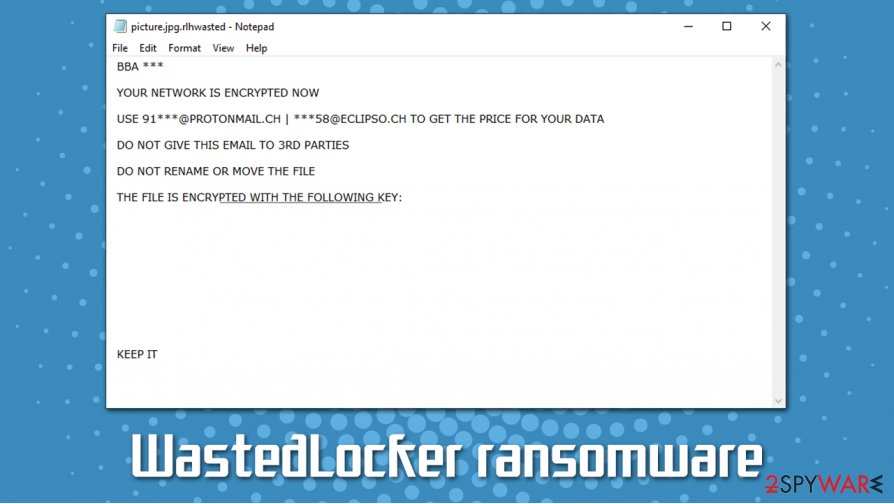 WastedLocker ransomware is a data locking virus that targets businesses and corporations
WastedLocker ransomware is a data locking virus that targets businesses and corporations
WastedLocker ransomware is a threat that is known for its ability to attack businesses, organizations, websites, lock all the files located on the local and networked drives, and then demand ransom between $500,000 and $10 million. The malware was developed and is distributed by a cybercriminal group known as the Evil Corp/Indrik Spider[1] – hackers who are responsible for such prominent threats as Dridex banking trojan and BitPaymer ransomware, although, the virus has no associations with previous gang’s creation and operates quite a bit different. WastedLocker virus recently encrypted files of a tech giant Garmin, which interrupted the services the company ran for several days.
WastedLocker uses a combination of AES and RSA encryption algorithms in order to encrypt files on networks and servers. However, the way the virus applies an extension is quite a bit different – it uses an abbreviation of the company’s name and the word “wasted.
For example, the variant “d2l” would append the “.d2lwasted” extension to all vulnerable files (document, database, audio, video, and others). Another interesting trait of this ransomware is that it also creates a ransom note for each of the encrypted files, e.g., “picture.d2lwasted_info.”
| Name | WastedLocker |
| Type | Ransomware, file locker |
| Developers | Evil Corp (Indrik Spider) – an established cybercriminal gang that is believed to be Russian |
| Release date | May 2020 |
| Targets | Malware targets mainly US organizations, with a few exceptions (some attacks were also seen in Europe) |
| Ransom size | $500,000 – $10 million, sometimes even more |
| Distribution | Fake update prompts and other sophisticated methods |
| File extension | “wasted” which is accommodated by the version name at the front, e.g., .d2lwasted |
| Removal | Perform a full system scan with powerful anti-malware software. In case malware interferes with security software operation, access Safe Mode with Networking as explained below |
| System fix | Ransomware might sometimes damage various system components, which might result in PC crashes and similar issues after malware elimination. To fix these issues, we recommend using Reimage Reimage Cleaner Intego |
WastedLocker ransomware can be spread via several different ways, although researchers spotted the booby-trapped websites that attempt to begin the attack. In most cases, the fake notifications show up in a way that they look legitimate as they mimic original software looks.
An example of such fake notification as follows:[2]
Attention!
Free up some memory urgently, your computer is overloaded!
Mozilla/5.0 (Windows NT 6.1; Win64; x64) AppleWebKit/537.36
(KHTML, like Gecko) Chrome 83.0.4103.61 Safari/537.36Click “Free memory” button and follow the instructions
Once the company member clicks on a fake update prompt, the attackers manage to gain access to the company’s networks thanks to the exploit kit that is used. Once malicious actors behind WastedLocker ransomware gain access to the network, they deploy the ransomware payload.
As soon as malware is injected into the network, it begins system modifications (some of these changes can be difficult to revert, so we recommend using Reimage Reimage Cleaner Intego after the WastedLocker ransomware removal), e.g.:
- Attempts to disable Windows Defender, Symantec, and other implemented protection suites;
- Deletes Shadow Volume Copies and other automated Windows backups;
- Acquires elevated permissions that grants access to manage directories;
- Modifies Windows registry files;
- Creates several processes and runs its own service, etc.
WastedLocker takes a different approach than most ransomware when it comes to the selection of which data is to be encrypted. Most malware of such type use a predetermined list of file extension for the purpose, and this malware strain rather uses a list of directories where the data is to be encrypted. Nonetheless, the virus has a list of file extensions that are not to be encrypted as well.
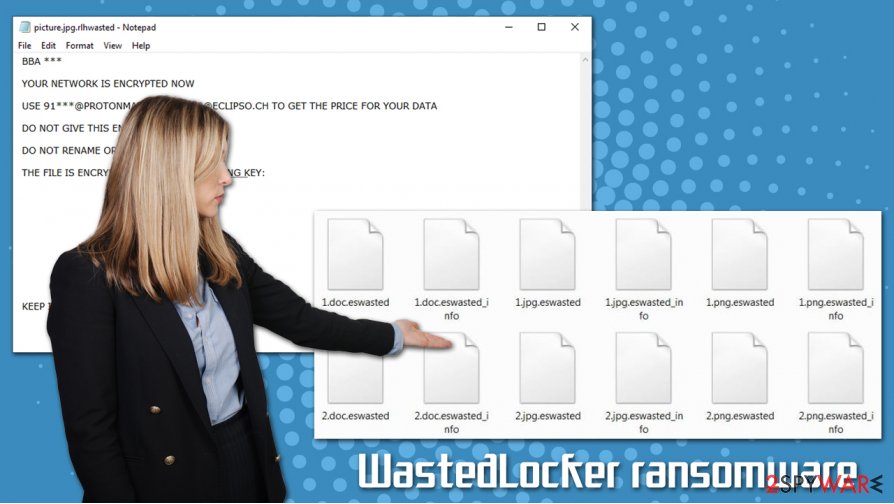
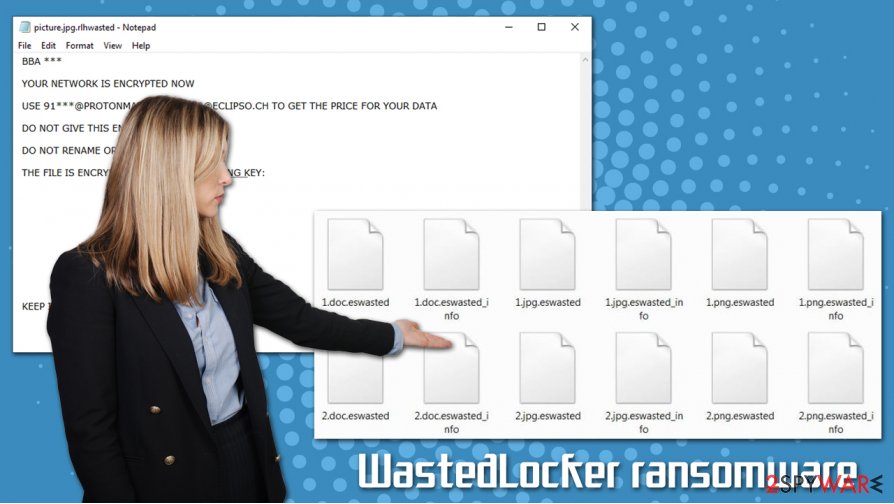
WastedLocker ransomware is a malicious program developed and deployed by a cybercriminal gang Evil Corp
The extension applied to files once encryption is complete uses a combination of the company’s name + the word “wasted.” There have been many attacks on various companies (including the most notorious one against Garmin), so file extensions varied as follows: .bbawasted, .d2lwasted, .eswasted, .rlhwasted, .garminwasted, and others.
The ransom note explains the following:
BBA Aviation
YOUR NETWORK IS ENCRYPTED NOW
USE – | – TO GET THE PRICE FOR YOUR DATA
DO NOT GIVE THIS EMAIL TO 3RD PARTIES
DO NOT RENAME OR MOVE THE FILE
THE FILE IS ENCRYPTED WITH THE FOLLOWING KEY:KEEP IT
Luckily for those who had backups available, there is no need to pay the ransom, as malicious actors do not leak sensitive data in order to post it publicly as many other ransomware gangs, such as Maze, DoppelPaymer, Clop, Nefilim, and others.[3] Thus, the infected users should disconnect each of the machines from the network and then remove WastedLocker ransomware. If a need arises, Safe Mode with Networking can be used for the purpose.
WastedLocker file recovery options
Ransomware has been on the for several years now, as the business is very lucrative, and even North Korean state-backed hackers are keen on cashing on it.[4] Therefore, new strains are being released regularly, and companies should keep in mind that they are in great danger.
To prevent maximum damage caused by WastedLocker, backups are needed. However, backups need to be stored on a separate medium that should not be connected to the main server/network. This way, negating the infection can become much easier, as paying the ransom becomes obsolete.
However, if WastedLocker ransomware encrypted your backups, recovery can be very difficult, if not impossible, without paying the ransom. There are several methods that could work, in some cases:
- Third-party recovery tools that sometimes could retrieve at least some files;
- Built-in Windows defenses could sometimes be preserved if malware failed to perform its core functions;
- Data decryption software that could be designed by security researchers in the future.
As evident, WastedLocker developers ask for very high ransom payments, and there is no guarantee that the crooks will provide service that they promised.
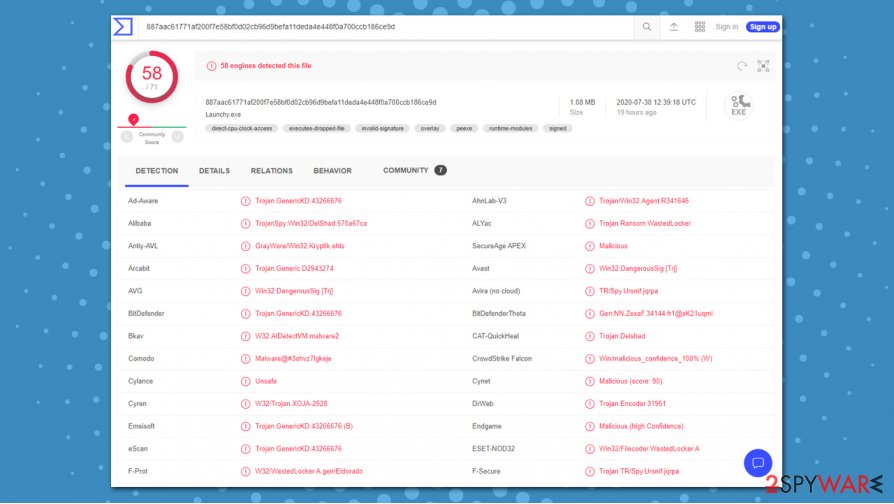
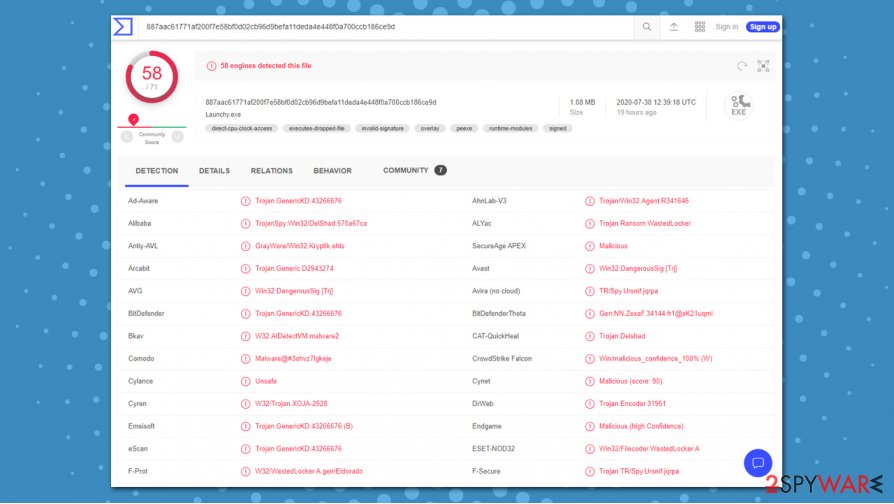
WastedLocker ransomware detection rates on Virus Total
WastedLocker removal instructions
To remove WastedLocker ransomware, a powerful anti-malware solution should be used. However, in case of backups are not available for you, you should first copy all the encrypted files to a separate hard drive or another medium, as they might be useful in the future.
Before WastedLocker ransomware removal can be executed, each of the machines should be disconnected from the network so that the infection would not reoccur. Then, you should perform a full system scan with powerful anti-malware software that would be able to eliminate all the malicious files and restore Windows to its pre-infection stage.
Finally, if you do not have backups available after the WastedLocker virus attack, you should attempt to retrieve them by following the instructions we provide below.
Remove WastedLocker using Safe Mode with Networking
In case of malware is tampering with your security software, follow these steps to gain access to Safe Mode with Networking:
- Windows 7 / Vista / XP
- Click Start → Shutdown → Restart → OK.
- When your computer becomes active, start pressing F8 multiple times until you see the Advanced Boot Options window.
- Select Safe Mode with Networking from the list
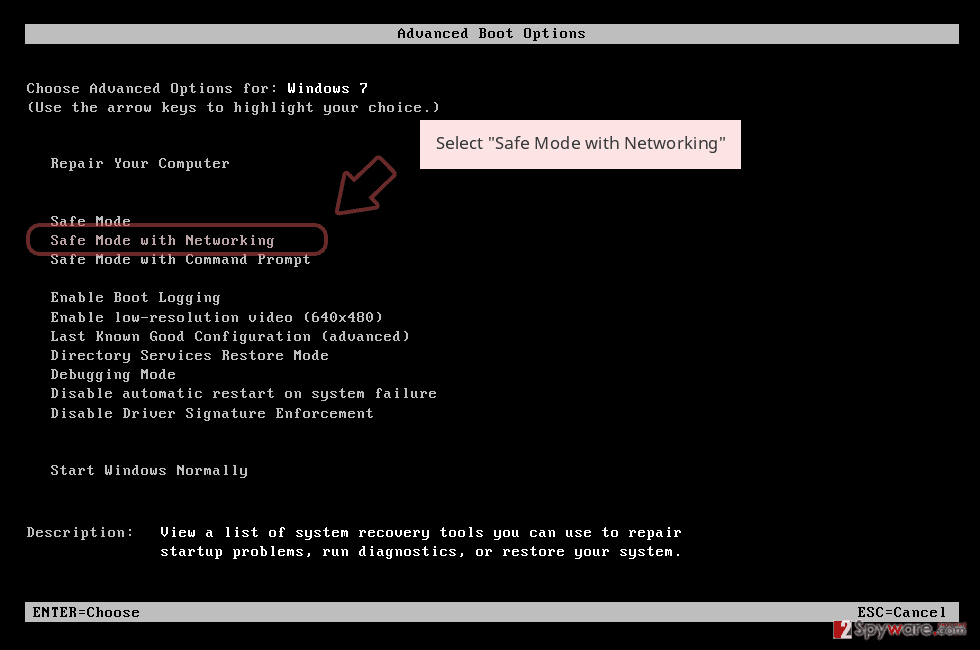
Windows 10 / Windows 8
- Press the Power button at the Windows login screen. Now press and hold Shift, which is on your keyboard, and click Restart..
- Now select Troubleshoot → Advanced options → Startup Settings and finally press Restart.
- Once your computer becomes active, select Enable Safe Mode with Networking in Startup Settings window.
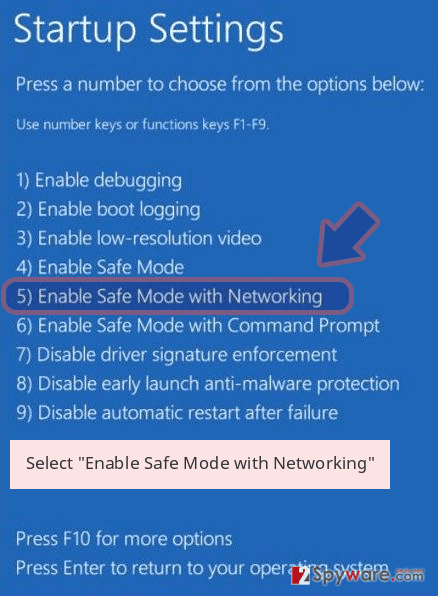
-
Log in to your infected account and start the browser. Download Reimage Reimage Cleaner Intego or other legitimate anti-spyware program. Update it before a full system scan and remove malicious files that belong to your ransomware and complete WastedLocker removal.
If your ransomware is blocking Safe Mode with Networking, try further method.
Remove WastedLocker using System Restore
Bonus: Recover your data
Guide which is presented above is supposed to help you remove WastedLocker from your computer. To recover your encrypted files, we recommend using a detailed guide prepared by 2-spyware.com security experts.
If your files are encrypted by WastedLocker, you can use several methods to restore them:
Data Recovery Pro method
Data Recovery Pro is one of the leading tools when it comes to lost data recovery. Unfortunately, it rarely works for ransomware victims.
- Download Data Recovery Pro;
- Follow the steps of Data Recovery Setup and install the program on your computer;
- Launch it and scan your computer for files encrypted by WastedLocker ransomware;
- Restore them.
Windows Previous Versions Feature could be useful
If you had System Restore enabled and it was not eliminated during ransomware infection routine, you could attempt to recover encrypted files one-by-one.
- Find an encrypted file you need to restore and right-click on it;
- Select “Properties” and go to “Previous versions” tab;
- Here, check each of available copies of the file in “Folder versions”. You should select the version you want to recover and click “Restore”.
Make use of ShadowExplorer
ShadowExplorer would help if the virus failed to delete Shadow Volume Copies on the system.
- Download Shadow Explorer (http://shadowexplorer.com/);
- Follow a Shadow Explorer Setup Wizard and install this application on your computer;
- Launch the program and go through the drop down menu on the top left corner to select the disk of your encrypted data. Check what folders are there;
- Right-click on the folder you want to restore and select “Export”. You can also select where you want it to be stored.
No decryption tool is currently available
Finally, you should always think about the protection of crypto-ransomwares. In order to protect your computer from WastedLocker and other ransomwares, use a reputable anti-spyware, such as Reimage Reimage Cleaner Intego, SpyHunter 5Combo Cleaner or Malwarebytes
Online spying has got momentum in recent years and people are getting more and more interested in how to protect their privacy online. One of the basic means to add a layer of security – choose the most private and secure web browser. Although web browsers can’t grant a full privacy protection and security, some of them are much better at sandboxing, HTTPS upgrading, active content blocking, tracking blocking, phishing protection, and similar privacy-oriented features.
Nevertheless, there’s a way to add an extra layer of protection and create a completely anonymous web browsing practice with the help of Private Internet Access VPN. This software reroutes traffic through different servers, thus leaving your IP address and geolocation in disguise. Besides, it is based on a strict no-log policy, meaning that no data will be recorded, leaked, and available for both first and third parties. The combination of a secure web browser and Private Internet Access VPN will let you browse the Internet without a feeling of being spied or targeted by criminals.
While much of the data can be accidentally deleted due to various circumstances, malware is also one of the main culprits that can cause loss of pictures, documents, videos, and other important files. Potentially unwanted programs may clear files that keep the application from running smoothly.
More serious malware infections lead to significant data loss when your documents, system files, or images get locked. In particular, ransomware is is a type of malware that focuses on such functions, so your files become useless without an ability to access them. Even though there is little to no possibility to recover after file-locking threats, some applications have features for data recovery in the system.
In some cases, Data Recovery Pro can also help to recover at least some portion of your data after data-locking virus infection or general cyber infection.
This entry was posted on 2020-07-31 at 04:11 and is filed under Ransomware, Viruses.

