Snatch ransomware is a crypto virus that attacks high-profile targets like SmarterASP.NET hosting provider

Snatch ransomware is a file locking virus that does not have any connections with other strains. While it is not as active as more prevalent threats like Djvu or Phobos, virus developers released nine variants since Snatch ransomware debut back in December 2018, all appending different extensions after data encryption with AES cipher, including .snatch (original), .FileSlack, .jupstb, .cekisan, .icp, .jimm, .FKVGM, .hceem, .cbs0z, and .ohwqg.
After file encryption process, Snatch virus drops a ransom note Readme_Restore_Files.txt (although later versions were named differently) and asks users to visit Tor-based website or contact crooks via [email protected] email (again, differs based on the version). In the note, hackers state that they want victims to pay between 1 to 5 Bitcoin for file redemption, although this sum might vary depending on negotiations. At the time of the writing, Snatch ransomware decryptor had not been developed yet, although paying cybercriminals is not an ideal solution, either.
Snatch ransomware first targeted regular users, mainly by using spam emails. Since March 2019, malware authors started naming their ransom notes based on the infected company name, meaning that they started aiming at corporations instead. The most recent incident involves SmarterASP.NET – Snatch ransomware encrypted data of hosting provider’s customers and also affected the company itself. According to news reports, all the affected clients had their files appended with .kjhbx extension.[1]
| Name | Snatch ransomware |
| Type | Cryptovirus |
| First spotted | The malware strain first showed up in December 2018 |
| Distribution | Malware developers use targeted spam email campaigns in order to infect victims (corporations mainly) |
| Encryption | Snatch uses sophisticated symmetric encryption method AES |
| File extension | Upon infection, malware scans the host machine for files to encrypt and appends one of the following extensions (depending on the version): .FileSlack, .jupstb, .cekisan, .icp, .jimm, .FKVGM, .hceem, .cbs0z, and .ohwqg |
| Ransom note | Ransom note is dropped into each of the folders where encrypted files are located. Over time, the name of the note chanced, such as: Readme_Restore_Files.txt, Restore_[random]_Files.txt, RESTORE_[random]_DATA.txt, DECRYPT_[random[_FILES.txt |
| Contact | [email protected], [email protected], [email protected], [email protected], [email protected], [email protected], [email protected], [email protected], [email protected], [email protected], [email protected] |
| Decryptable? |
Unfortunately, Snatch ransomware files are currently not decryptable. Other options to recover files include:
|
| Removal | Before attempting file recovery, users should make sure that malware is eliminated from their machines. For that, they should scan their computers with anti-virus software (Safe Mode) |
| Optimization | To fix virus damage, use Reimage Reimage Cleaner |
Snatch ransomware is distributed with the help of various tricks used by cybercriminals. However, user interaction is typically essential in order to finalize the malicious code execution on the computer. For example, hackers send out thousands of fake emails to users with attachments that, once executed, infect the machine. Additionally, .snatch file virus might be delivered with the help of exploit kits,[2] weak login credentials, fake updates, hacked or cracked installers, etc.
Once executed, the Snatch ransomware payload shuts down several Windows processes, contacts the Command and Control[3] server, and spawns new elements which assist malware with file encryption and the full infection of the PC. For example, modified Windows registry keys ensure that .snatch ransomware is booted with every system start.
The ransom note states the following:
All your files are encrypted
Do not try modify files
My email [email protected]
As evident, Snatch ransomware developers do not provide much detail about the attack, apart from the contact address and a warning about file modification. It is known, however, the hackers ask for 1-5 Bitcoin for decryption software from their victims.
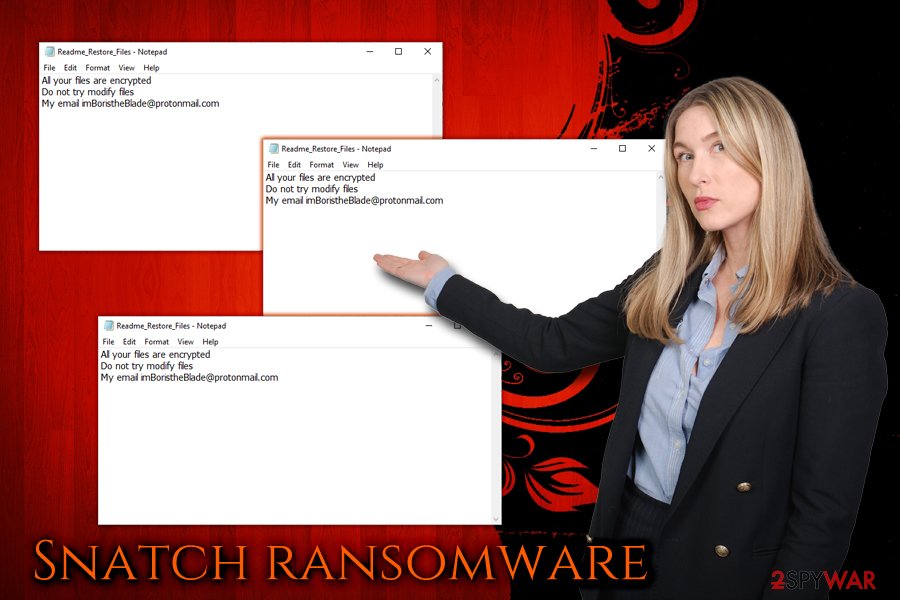
Snatch ransomware is a crypto virus that was spotted in the wild in December 2018. Not much is known about this malware, however, users should take regular procedures and eliminate the threat ASAP
Regardless of the price, bad actors should not be contacted, as the loss of money is plausible. Additionally, it will prove that the business model they operate is working and continue to try blackmailing other people. Therefore, rather remove Snatch ransomware from your machine and then proceed with file recovery procedure.
Unfortunately, the only safe method of restoring files is by using backups. If you do not have any prepared, you can try alternative solutions – we provide instructions below. Also, you could keep a copy of data and wait until security experts create an official .snatch file virus decryptor.
Finally, experts[4] recommend scanning the machine with Reimage Reimage Cleaner or similar software, and it will reverse the damage done by Snatch virus.
Ransomware is distributed with the help of spam emails, as well as other methods
As we already mentioned above, ransomware authors rely on users to make a mistake while browsing the internet and simply get tricked to install malware. Therefore, we advise to take the following actions which could prevent you from unconsciously installing malware:
- Employ reputable anti-virus software with real-time protection function;
- Patch your software and the operating system as soon as updates are available. This will help you not only keep your apps fresh but will also prevent hackers from using software vulnerabilities;
- Do not treat every email you receive casually. Be aware that those with attachments (.doc, .pdf, .html, .txt, etc.) are the most dangerous. Scan the attachment with anti-malware software before opening. Additionally, deceptive hyperlinks can lead to malware-laden sites;
- Use strong passwords and VPN when using Remote Desktop Protocol;
- Avoid high-risk websites, such as porn, gambling, torrent, file-sharing, and similar.
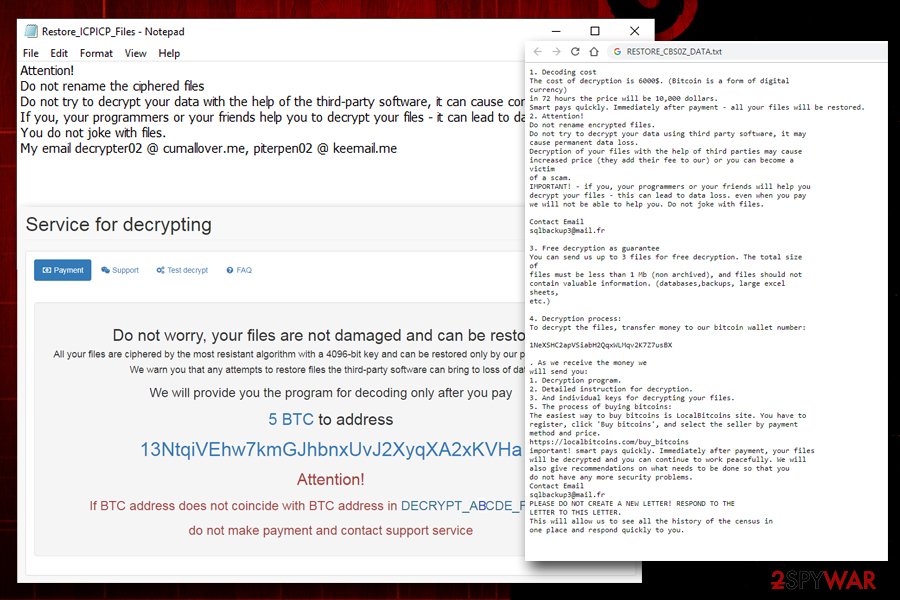
According to news reports, Snatch ransomware encrypted SmarterASP.NET customer servers and appended .kjhbx extension to each of the files
Eliminate Snatch ransomware virus from your PC as soon as possible
If you noticed that your files are encrypted with .snatch extension, you should be aware that ransomware might be not the only threat that is established on your PC. Quite often, malware is set to download more malicious applications (backdoor), so victims end up with such infections like data-stealers, crypto-miners, spyware, and other malicious applications.
For that reason, Snatch ransomware removal is essential for computer security and virtual safety. Because malware is a complicated piece of software that affects multiple areas of the system, we highly recommend not to try to remove Snatch ransomware manually. Instead, rely on security software that can detect and eliminate the threat. Be aware that, because the malware is entirely new, not all AV engines might catch it, so scanning the computer with several programs might be a good idea.
Remove Snatch using Safe Mode with Networking
To complete safe Snatch ransomware removal, enter Safe Mode with Networking as explained below:
- Windows 7 / Vista / XP
- Click Start → Shutdown → Restart → OK.
- When your computer becomes active, start pressing F8 multiple times until you see the Advanced Boot Options window.
- Select Safe Mode with Networking from the list
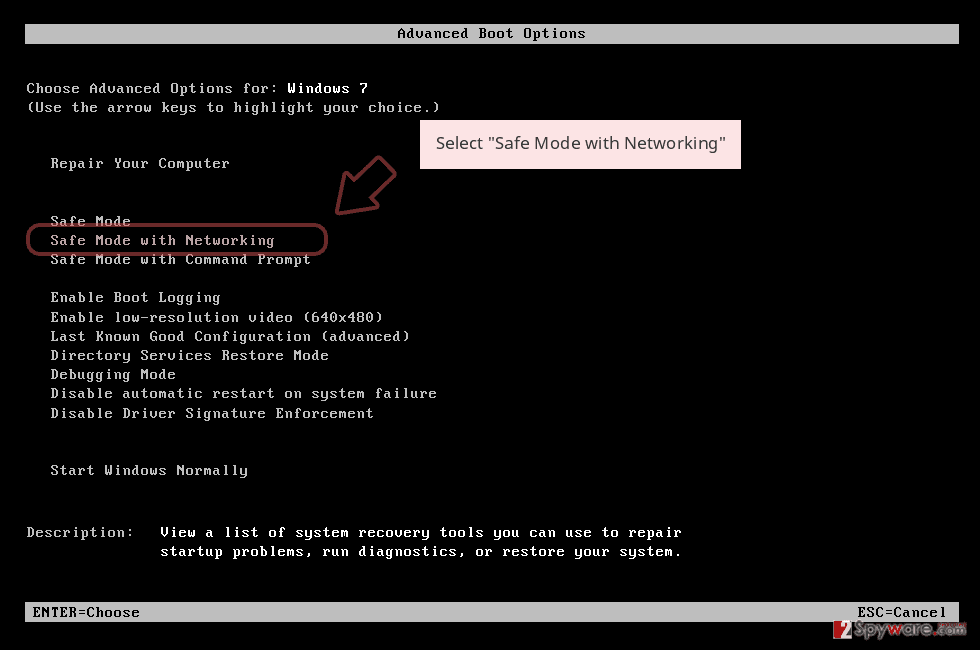
Windows 10 / Windows 8
- Press the Power button at the Windows login screen. Now press and hold Shift, which is on your keyboard, and click Restart..
- Now select Troubleshoot → Advanced options → Startup Settings and finally press Restart.
- Once your computer becomes active, select Enable Safe Mode with Networking in Startup Settings window.
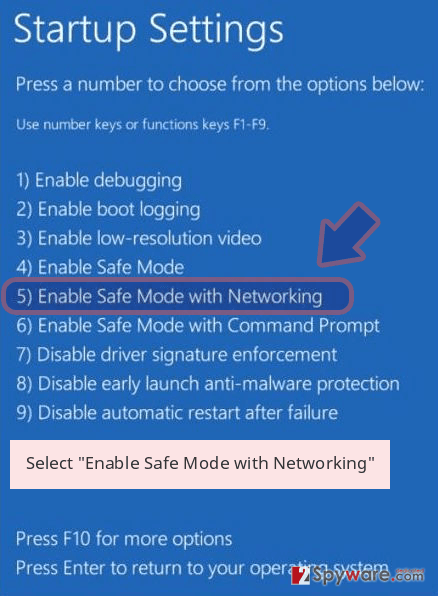
-
Log in to your infected account and start the browser. Download Reimage Reimage Cleaner or other legitimate anti-spyware program. Update it before a full system scan and remove malicious files that belong to your ransomware and complete Snatch removal.
If your ransomware is blocking Safe Mode with Networking, try further method.
Remove Snatch using System Restore
System restore can also help you to remove .snatch file virus:
Bonus: Recover your data
Guide which is presented above is supposed to help you remove Snatch from your computer. To recover your encrypted files, we recommend using a detailed guide prepared by 2-spyware.com security experts.
If your files are encrypted by Snatch, you can use several methods to restore them:
Data Recovery Pro is a professional tool that might be able to help
This application is designed to return corrupt, damaged or accidentally deleted files. Nevertheless, it proved to be an excellent help for ransomware victims in some cases.
- Download Data Recovery Pro;
- Follow the steps of Data Recovery Setup and install the program on your computer;
- Launch it and scan your computer for files encrypted by Snatch ransomware;
- Restore them.
You may use Windows Previous Version feature to recover individual files
If you had System Restore set up prior to the malware attack, you can use Windows Previous Version feature to get some of your files back.
- Find an encrypted file you need to restore and right-click on it;
- Select “Properties” and go to “Previous versions” tab;
- Here, check each of available copies of the file in “Folder versions”. You should select the version you want to recover and click “Restore”.
Make use of ShadowExplorer
If you are lucky, ransomware might have failed to delete Shadow Volume Copies on your PC. In such a case, you will be able to return all your files with the help of ShadowExplorer.
- Download Shadow Explorer (http://shadowexplorer.com/);
- Follow a Shadow Explorer Setup Wizard and install this application on your computer;
- Launch the program and go through the drop down menu on the top left corner to select the disk of your encrypted data. Check what folders are there;
- Right-click on the folder you want to restore and select “Export”. You can also select where you want it to be stored.
No decryption tool is available yet
Finally, you should always think about the protection of crypto-ransomwares. In order to protect your computer from Snatch and other ransomwares, use a reputable anti-spyware, such as Reimage Reimage Cleaner , SpyHunter 5Combo Cleaner or Malwarebytes
This entry was posted on 2019-11-13 at 04:51 and is filed under Ransomware, Viruses.

